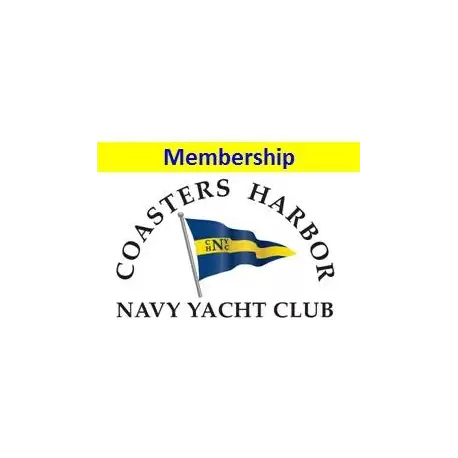More info
CHNYC annual (1 April - 31 March) membership dues are $50 for an individual and $60 for a family. Please wait until after 1 January to renew or establish membership for the membership period that starts 1 April. Select the desired membership type using the Membership drop-down. CHNYC Membership is open only to active duty, guard/reserve, retired, and their family members, Department of Defense employees and retired DoD Civilians. If you do not qualify for regular membership, please apply for Associate Membership instead.
Associate membership is open to individuals who do not meet regular membership requirements but are active in CHNYC activities, sponsored by a regular member, and must be approved by a CHNYC Executive Board Member
The additional dropdowns allow selection of activities you are interested in participating. If you are interested in volunteering to help organize these or other activities, please read on.
Please consider adding these items to your cart also
- CHNYC Volunteer Opportunities for current year
- Tax Free donation to CHNYC
Step-by-step directions (Print for easy reference):
1. Click drop-downs at right of CHNYC burgee to select a Category (e.g. Active Military, Retired Military, etc.), Membership type (Individual or Family), and activities you would like to participate. Select if you want the TellTale newsletter via email only, or email and postal mail.
2. Click Add to cart
3. Verify your personal data and edit if required
3a. If the My Account box is displayed on right column (not shown on phones), proceed to step 3b. If the My Account box is not displayed on right column, you have not yet signed in. Click on the Sign in link on the upper right part of the screen and sign in with your email address and password. If you forgot your password, or this is the first time signing in, click on Forgot your password? and follow the directions emailed to you.
3b. Click on "Password & personal info" in the My Account box to verify and enter new or changed information. This is where we collect your contact information, summer & winter addresses (if different), and boat information. This information is usually entered the first time you register on this site. If you have changes, please take the time to update this before submitting your annual membership dues. When finished, scroll to the bottom of the form and click Save.
4. Click on "My addresses" in the My Account box to verify and enter new or changed information for your summer & winter addresses (if different). When finished, scroll to the bottom of the form and click Save.
5. Click on "Cart" in the box on the right side. A summary of your membership selections is displayed with the total amount due, with a reduced price shown for those who have earned membership credits based on volunteer service, or prepaid their membership. If the information is correct, scroll to the bottom of the page and click the Next button. Otherwise, you can go back and edit, or click the trash can logo in the cart to delete it and start again.
6. Continue Shopping by clicking on any of the categories in the box on the left side. The following are listed under Dues & Donations
- CHNYC Donation allows you to make a donation to CHNYC by clicking the View button - Please consider an additional tax free donation to support CHNYC programs. CHNYC is a 501(c)(3) non-profit organization with all contributions tax deductible.
- Volunteer to help by clicking the View button on CHNYC Volunteer
7. Click Checkout in the Cart box on the right side of the screen. Since there is nothing being shipped, it doesn't matter which of your addresses are selected. Scroll to the bottom of the page and click the Next button.
8. Verify the address screen that is displayed. Since there is nothing being shipped, it doesn't matter which of your addresses are selected. Scroll to the bottom of the page and click the Next button.
9. Choose the delivery method by clicking on Registration or Donation if not already selected, then scroll to the bottom of the page and click the Next button.
10. Choose the payment method by clicking on either Pay by Check or PayPal - Use a Credit Card.
10a. If paying by check, a screen is displayed - verify the form of payment, then click I confirm my order. A screen is displayed that provides payee information and where to mail your check. You will also receive a confirmation email with this information.
10b. If paying by credit card or PayPal, you are redirected to the PayPal website. To pay by credit card, click on the Continue link in the lower left part of the screen below "Don't have a PayPal account?". Enter your credit card information, then click Return Order and Continue. Follow the confirmation prompts on the screen, then click Pay Now. The confirmation email will indicate payment method was PayPal, even though you used your credit card. Those with a PayPal account can use that, instead of their credit card.
11. Once your payment is made, you will receive a confirmation email with an attached PDF file to print your membership card.